Trusted by real companies
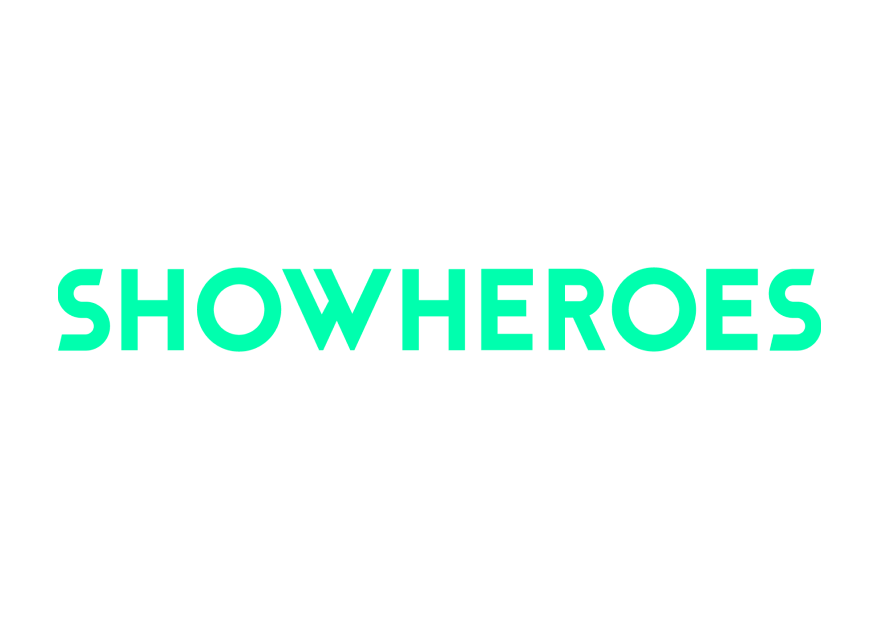
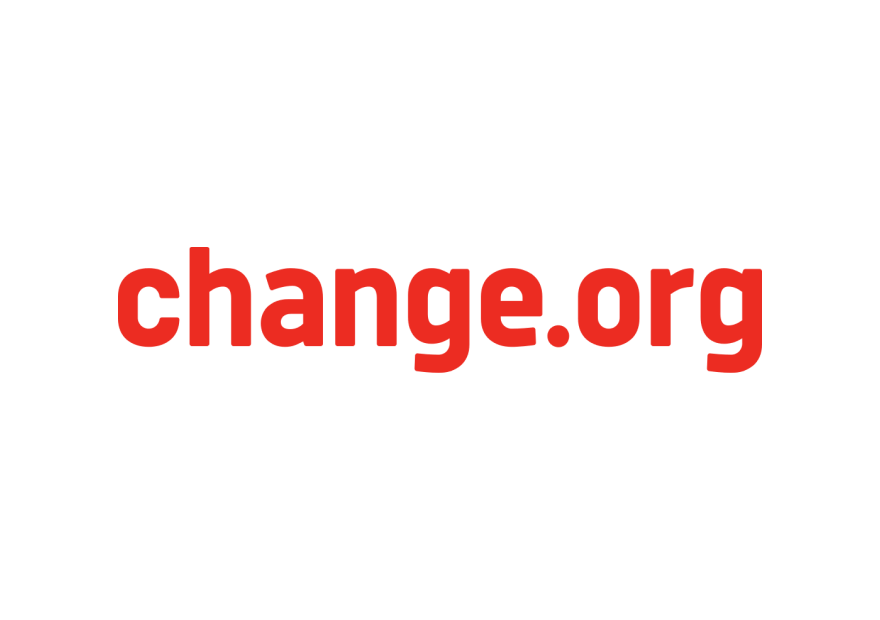
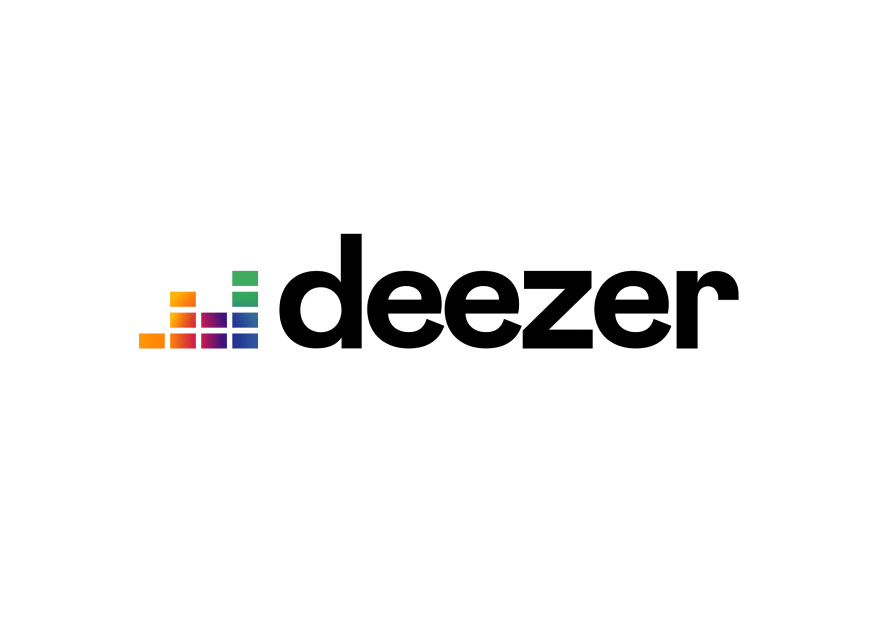
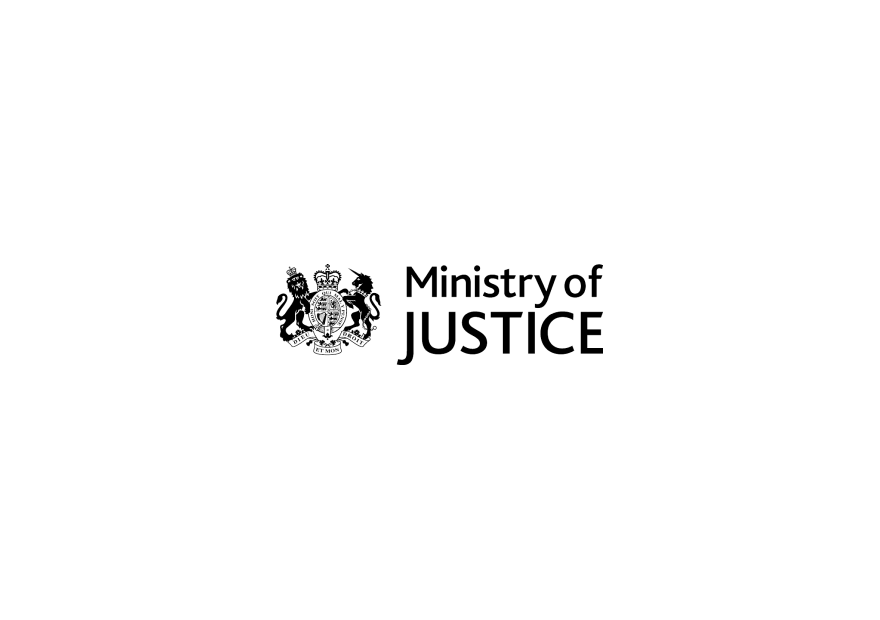
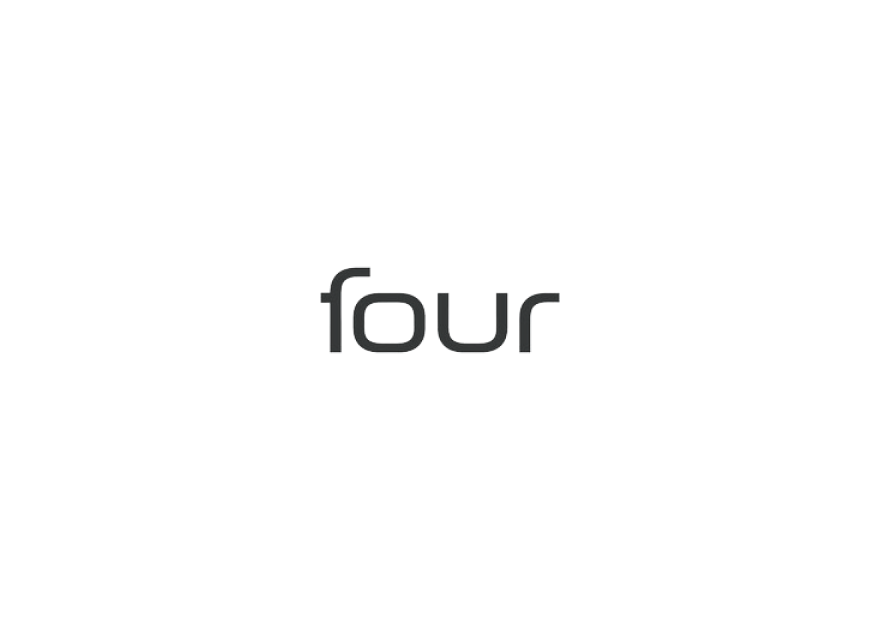
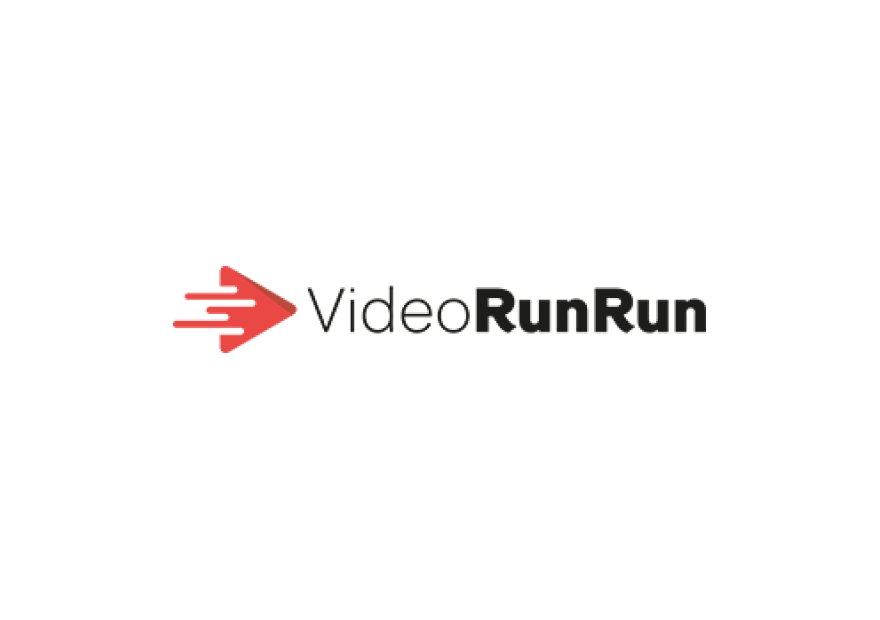

Vidds gives you the ability to add text to your video in a fast and easy way. Type or paste in your text, customise the font styles, change text colour, adjust text size, animate text and more, all in a couple of clicks.
Text in your video can make them appeal to a larger audience. Add text to your videos for a variety of purposes such as, subtitles, call to actions, a coupon code, a caption, descriptions, event info, and much more.
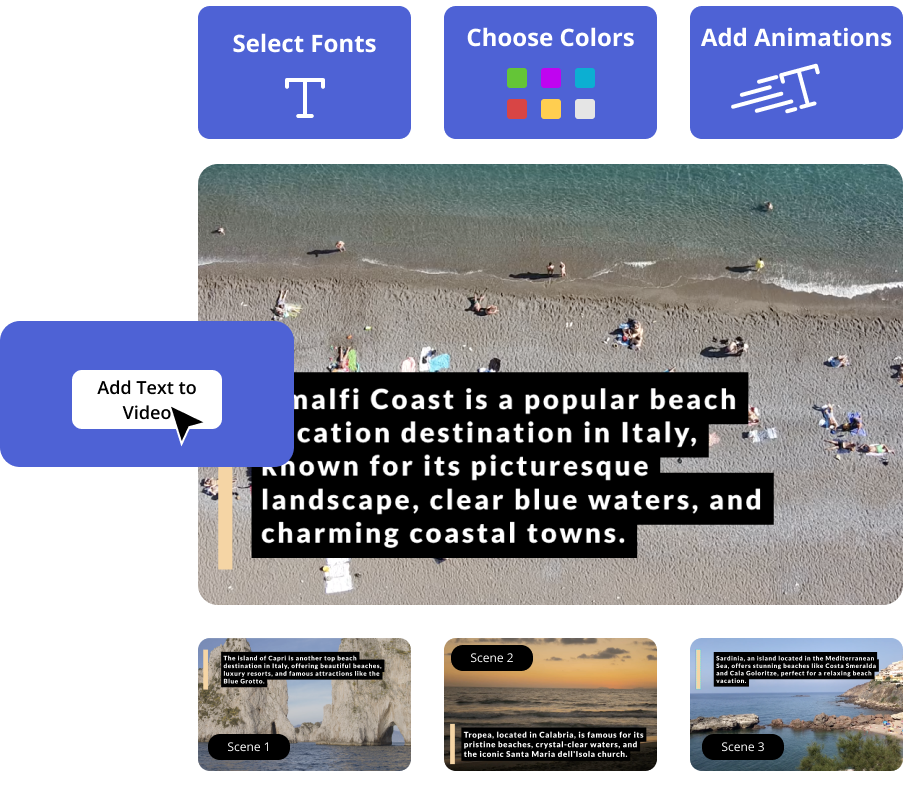
Simply add your video to a project by clicking the “Add Media” icon above the video canvas and selecting “upload” to choose a file from your computer.
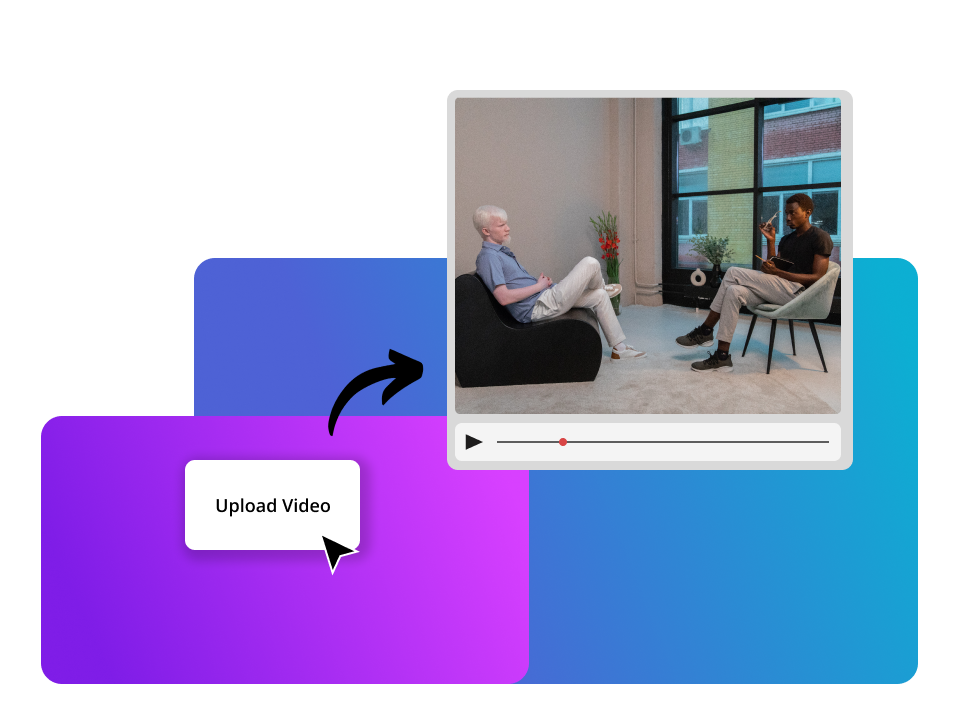
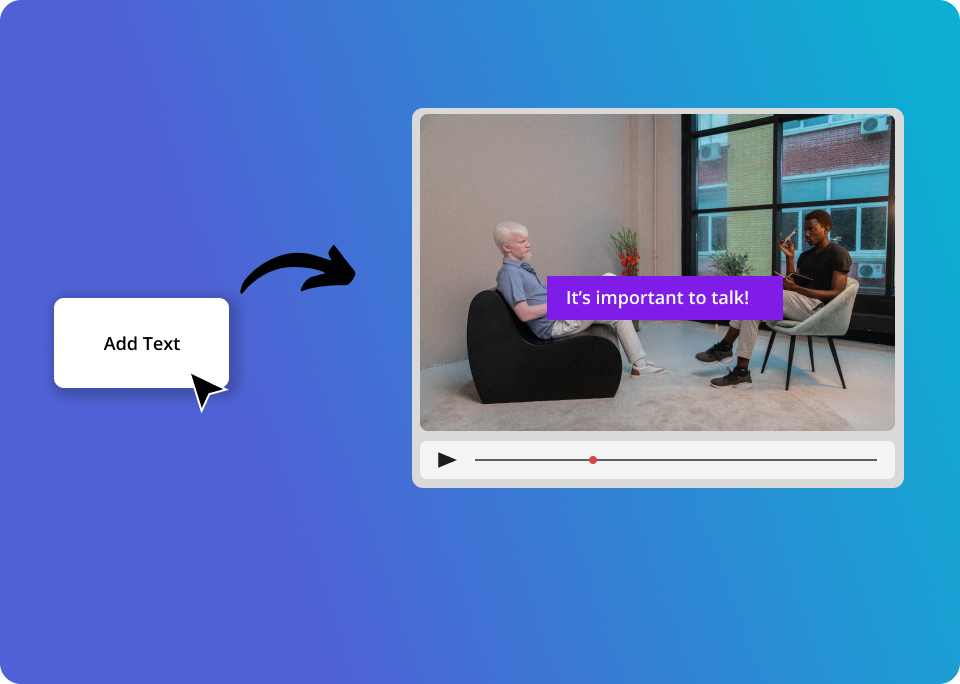
Next, click the “Add Text” button above the video canvas. Choose from the different types of text element. This immediately adds a text block over the top of your video, ready to be customised
Update the placeholder text with your own, now you can select your font and stylings. Update the colour, add background box, set text shadow and much more. When you’re happy with how your text looks, you can easily set & cusomise animations for the text.
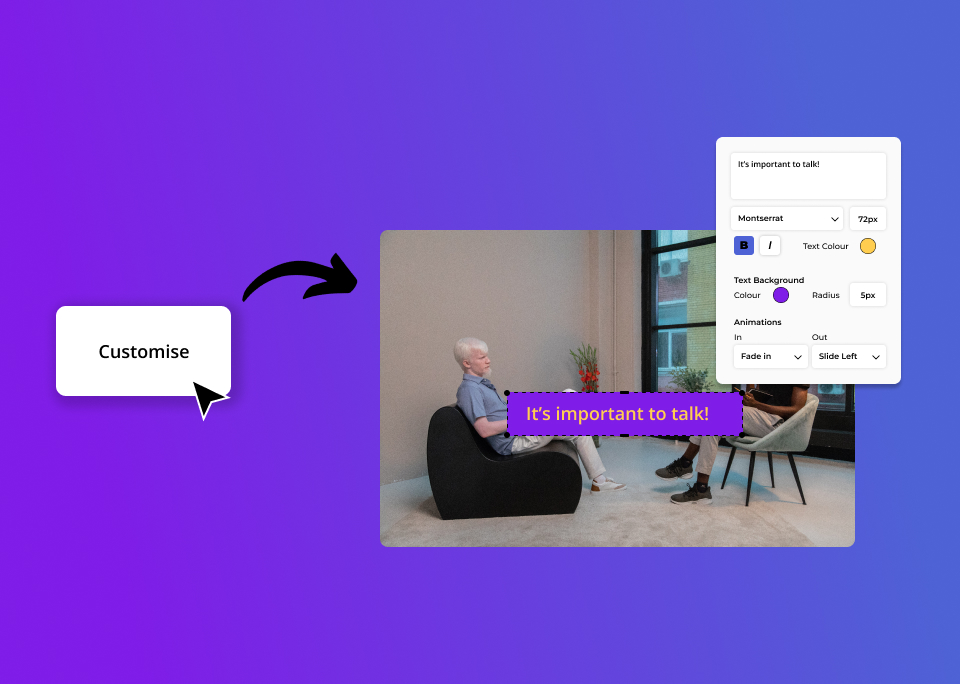
Adding text to your video is super simple with Vidds. Select the “Add Text” tool from above the video canvas. Now you can drag and drop the text element anywhere you like within the video frame. Update the text in the box with your own and customise the stylings the way that you like. You can even choose how and when it enters the video by selecting some “in” and “out” animations and adjusting the timing settings.
Want more than one text box in the video? No problem, add as many as you like. You can even duplicate one you’ve already customised to save yourself time. Customise their positions and when they show up and disappear from the scene and now you’re ready to export your finished video.
Add extra context to your video by using written words to make your message clear for every viewer. Captions and subtitles are great tools to accompany a video.
Many people watch videos with the sound off on their phones. Adding text to your video means that they can understand what the video is about, even when it’s muted.
Words are powerful. Make a greater impact in your videos by adding text at key moments.
Here are some of the top Vidds features you might not have known about
© copyright vidds.co 2023 – made with ♡ from San Diego & Stockholm
| Cookie | Duration | Description |
|---|---|---|
| cookielawinfo-checbox-analytics | 11 months | This cookie is set by GDPR Cookie Consent plugin. The cookie is used to store the user consent for the cookies in the category "Analytics". |
| cookielawinfo-checbox-functional | 11 months | The cookie is set by GDPR cookie consent to record the user consent for the cookies in the category "Functional". |
| cookielawinfo-checbox-others | 11 months | This cookie is set by GDPR Cookie Consent plugin. The cookie is used to store the user consent for the cookies in the category "Other. |
| cookielawinfo-checkbox-necessary | 11 months | This cookie is set by GDPR Cookie Consent plugin. The cookies is used to store the user consent for the cookies in the category "Necessary". |
| cookielawinfo-checkbox-performance | 11 months | This cookie is set by GDPR Cookie Consent plugin. The cookie is used to store the user consent for the cookies in the category "Performance". |
| viewed_cookie_policy | 11 months | The cookie is set by the GDPR Cookie Consent plugin and is used to store whether or not user has consented to the use of cookies. It does not store any personal data. |