*No credit card – free with no watermarks
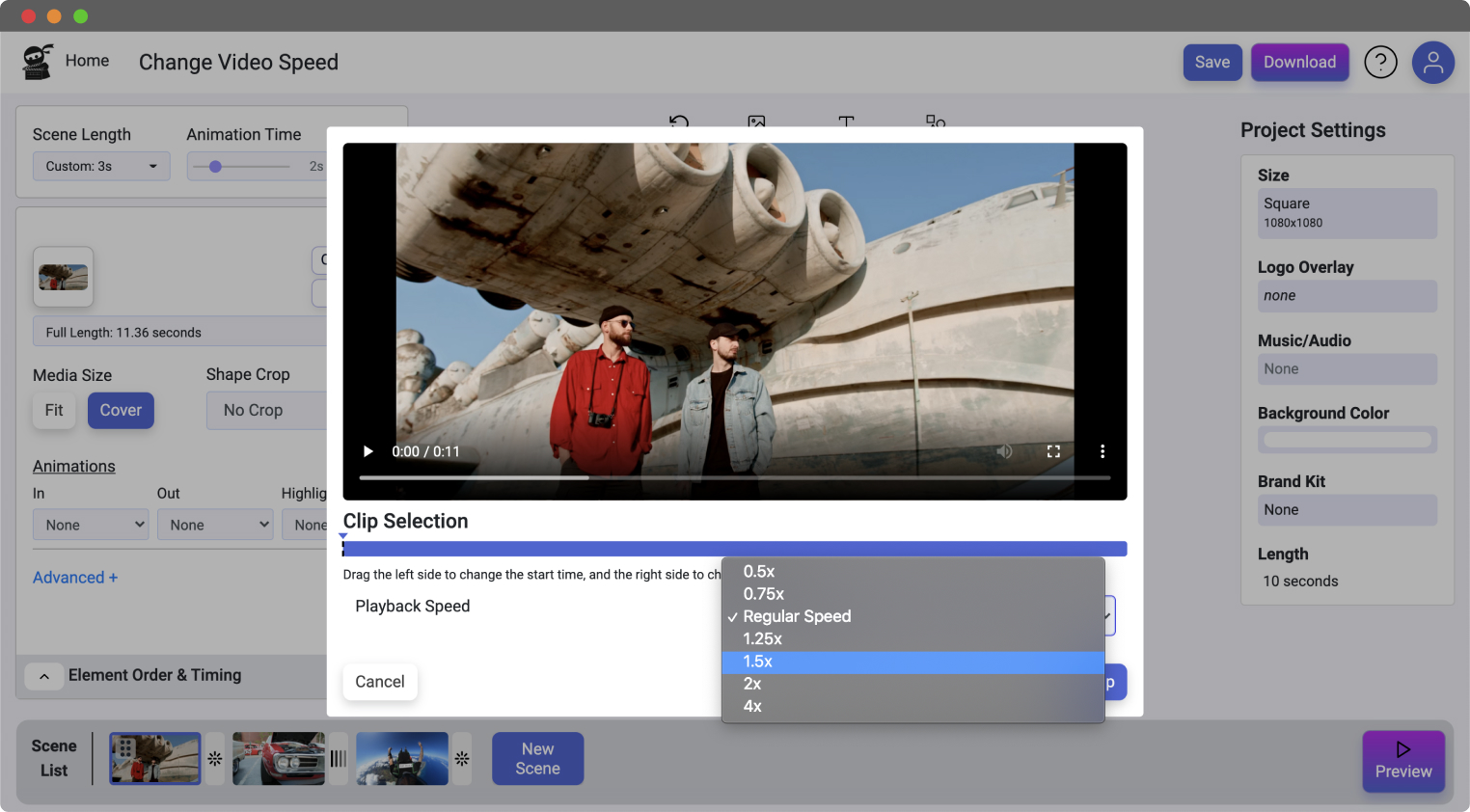
Select the “Add Media” button at the top of the video canvas. Select “Upload” to add a video from your computer. You can also choose one you’ve already uploaded or pick one from the stock videos provided.
Click the Playback Speed dropdown list in the custom clip and speed section of the video editor. Now simply select the speed that you want to apply to your video.
When you’re happy with the new speed of your video, simply click “Download” and your video will begin to render.
Need to change the speed of a video? Vidds.co has got you covered! The Vidds.co online video editor is simple and fast to use and free without any annoying watermarks or restrictions. It’s even achievable if you have a low level of video editing experience – it’s that easy.
Need to speed up or slow down a particular section of a clip, simply use the trimming tool to split the clip and then select from our preset playback speeds. Choose from 0.5x for slow-motion all the way up to 4x speed for a super sped-up video.
Changing the speed of your video is a great way to ensure that your video always stays engaging and looks exactly as you want it to. Create those epic slomos or super dynamic timelapses and hyperlapses – all in a matter of seconds with just a few clicks! Plus, this is all done online, in the browser – no need for slow and complicated video editing software.
Speeding up or slowing down your video with Vidds.co online video editing tool is fast and easy. You can change the speed of your video in just a few clicks.
Want to have greater control over the final look and feel of your video? Being able to slow down or speed up clips within the video project allows you to control how the story progresses, giving you greater control over the finished video.
Slowing down your video lets you create a slo-mo or slow motion effect which can emphasise key moments in your video. Speeding up your video can create a time-lapse or hyperlapse effect which can make your clip more dynamic and engaging.
Get started by uploading a video or selecting a previously uploaded one or a stock video. Select the clip in the video canvas and then click the playback dropdown list on the left hand side of the editor. Select “Custom Clip & Speed” from the list. This will open up the trimming and speed tool.
Click the Playback Speed dropdown list and select the speed that you want for your video clip. Choose from 0.5x, 0.75x, regular, 1.25x, 1.5x, 2.0x and 4.0x.
When you’ve made your selection, click the “Clip” button.
You’ve now changed video speed of your clip and you can go ahead and download your video.
© copyright vidds.co 2023 – made with ♡ from San Diego & Stockholm
| Cookie | Duration | Description |
|---|---|---|
| cookielawinfo-checbox-analytics | 11 months | This cookie is set by GDPR Cookie Consent plugin. The cookie is used to store the user consent for the cookies in the category "Analytics". |
| cookielawinfo-checbox-functional | 11 months | The cookie is set by GDPR cookie consent to record the user consent for the cookies in the category "Functional". |
| cookielawinfo-checbox-others | 11 months | This cookie is set by GDPR Cookie Consent plugin. The cookie is used to store the user consent for the cookies in the category "Other. |
| cookielawinfo-checkbox-necessary | 11 months | This cookie is set by GDPR Cookie Consent plugin. The cookies is used to store the user consent for the cookies in the category "Necessary". |
| cookielawinfo-checkbox-performance | 11 months | This cookie is set by GDPR Cookie Consent plugin. The cookie is used to store the user consent for the cookies in the category "Performance". |
| viewed_cookie_policy | 11 months | The cookie is set by the GDPR Cookie Consent plugin and is used to store whether or not user has consented to the use of cookies. It does not store any personal data. |