*No credit card – free with no watermarks
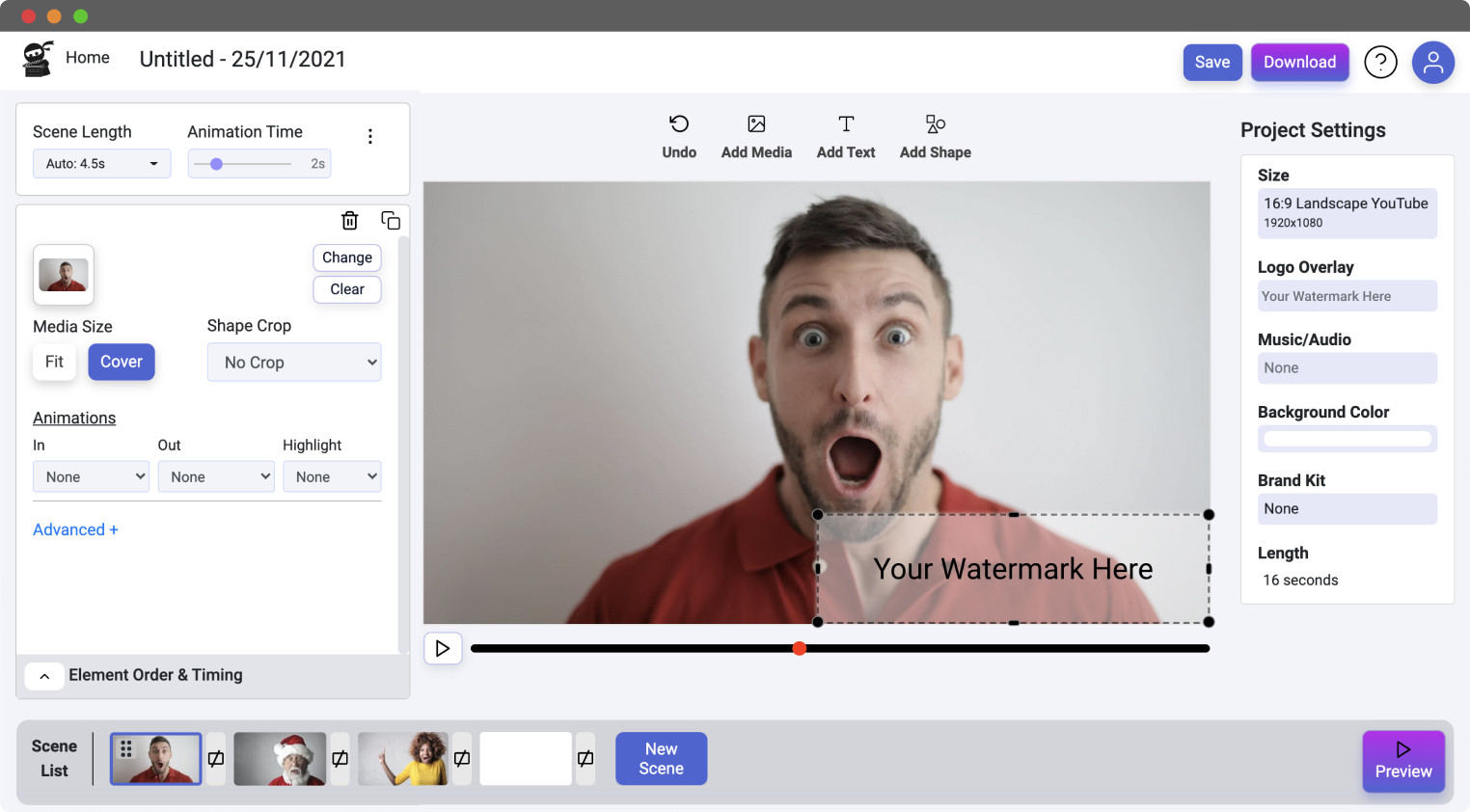
Select the “Add Media” button at the top of the video canvas. This will prompt you to either add a video from your computer, select one you’ve already uploaded or choose one from the stock images provided.
In “Project Settings” on the righthand side, select “Logo Overlay”. You have the option to use a previously uploaded image or you can upload a new watermark image from your device. Next, simply set the size and the position of the watermark.
When you’re happy with the watermark you’ve added to your video, simply click “Download” and your video will begin to render.
Placing a watermark on your video is a great way to make sure that your video is always branded with your digital signature. When video content is shared and reposted across social media, your watermark lets viewers know that you are the original creator and ensures you get the credit for your work!
Your logo, image or name added on top of your video can even be a signal to viewers to look up more of your content and can increase the number of followers to your social media accounts.
With Vidds you can place the perfect watermark on to your videos in your desired position, you can even adjust the size too – it takes seconds. Plus, this is all done online, in the browser – no need for slow and complicated video editing software.
Placing a watermark on your video is such a simple and fast process that it just makes sense to do it. It’s a no-brainer!
Having a logo or watermark overlay on your video is a great way to bring attention to your brand. As your viewers watch your video your brand remains top-of-mind.
As videos are shared around online it’s easy for other people to try and pass your work off as their own. A watermark ensures that viewers know you are the original creator of the video.
Having a watermark on your video is a stamp of your ownership, it’s a good idea to add one before you post your video online.
Get started by uploading your video into the Vidds online video editor. Next you can set your watermark by clicking “Logo & Position” in the project settings section on the righthand side. You’ll have the option to upload a .png from your computer, or you can use an image that you uploaded previously. You could even search the stock image library and select one that you like.
Once you’ve chosen your watermark, use the sliders to change the size of the watermark and the position with regards to the x-axis and y-axis (left/right & up/down). When your happy with how the watermark looks simply return to the video editing screen.
If you want to have a text watermark, all you need to do is add a text element in each scene that you’d like the watermark to be present. Update the font styling, size and the text and then reposition the text box into the location that you’d like the watermark. Voila! Now you have a text watermark over the top of your video.
Now that your watermark has been added, go ahead and download your video. Simply click “Save” and then the “Download” button to begin rendering your new video with watermark added.
© copyright vidds.co 2023 – made with ♡ from San Diego & Stockholm
| Cookie | Duration | Description |
|---|---|---|
| cookielawinfo-checbox-analytics | 11 months | This cookie is set by GDPR Cookie Consent plugin. The cookie is used to store the user consent for the cookies in the category "Analytics". |
| cookielawinfo-checbox-functional | 11 months | The cookie is set by GDPR cookie consent to record the user consent for the cookies in the category "Functional". |
| cookielawinfo-checbox-others | 11 months | This cookie is set by GDPR Cookie Consent plugin. The cookie is used to store the user consent for the cookies in the category "Other. |
| cookielawinfo-checkbox-necessary | 11 months | This cookie is set by GDPR Cookie Consent plugin. The cookies is used to store the user consent for the cookies in the category "Necessary". |
| cookielawinfo-checkbox-performance | 11 months | This cookie is set by GDPR Cookie Consent plugin. The cookie is used to store the user consent for the cookies in the category "Performance". |
| viewed_cookie_policy | 11 months | The cookie is set by the GDPR Cookie Consent plugin and is used to store whether or not user has consented to the use of cookies. It does not store any personal data. |