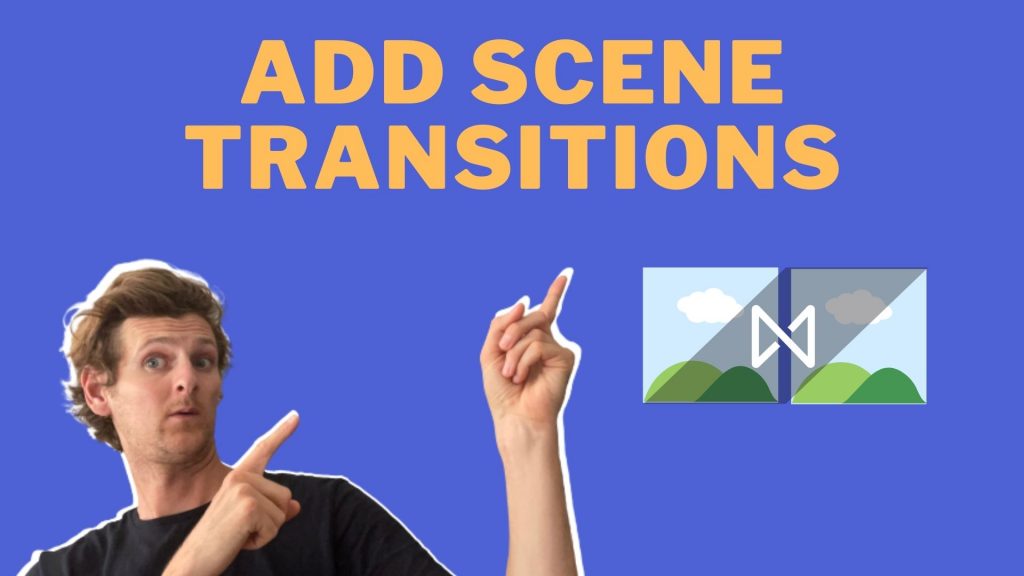
Adding scene transitions to your videos is a piece of cake with Vidds, simply follow the steps below to find out how to add scene transitions.
In Vidds there are currently 6 scene transitions to choose from:
Scene transitions are a great way to increase the production value of your videos and give them that polished professional look. It’s amazing that something so simple can have such a big effect on the end result of a video.
Let’s get started with adding transitions to your videos.
To add a scene transition, you need to have multiple scenes added to your video project. Once you’ve added your scenes and customised each one in the way that you want, it’s time to add the transitions.

Select one of the Scene Transitions from the list of six options.
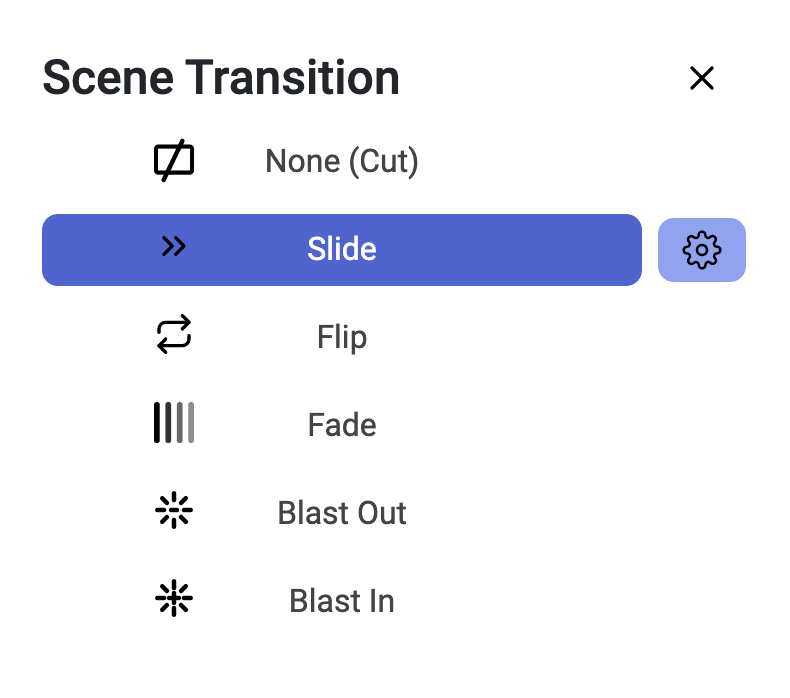
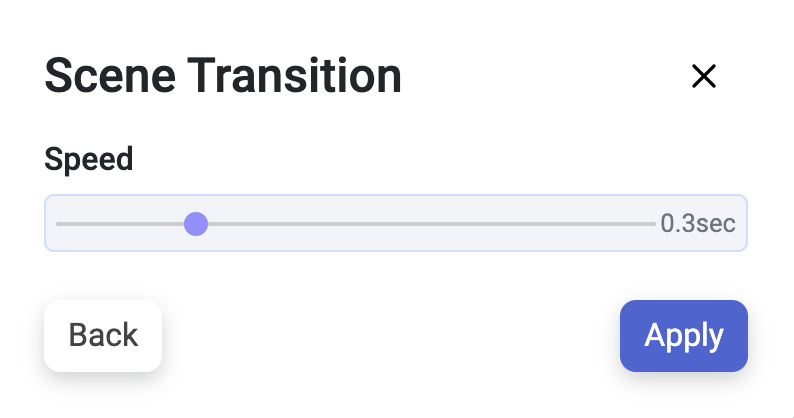
Now that you’ve learned how to add scene transitions to your video, it’s time to learn more skills to level up your video creation game. Use the link below to learn how to animate your texts to make your videos look awesome!
© copyright vidds.co 2023 – made with ♡ from San Diego & Stockholm
| Cookie | Duration | Description |
|---|---|---|
| cookielawinfo-checbox-analytics | 11 months | This cookie is set by GDPR Cookie Consent plugin. The cookie is used to store the user consent for the cookies in the category "Analytics". |
| cookielawinfo-checbox-functional | 11 months | The cookie is set by GDPR cookie consent to record the user consent for the cookies in the category "Functional". |
| cookielawinfo-checbox-others | 11 months | This cookie is set by GDPR Cookie Consent plugin. The cookie is used to store the user consent for the cookies in the category "Other. |
| cookielawinfo-checkbox-necessary | 11 months | This cookie is set by GDPR Cookie Consent plugin. The cookies is used to store the user consent for the cookies in the category "Necessary". |
| cookielawinfo-checkbox-performance | 11 months | This cookie is set by GDPR Cookie Consent plugin. The cookie is used to store the user consent for the cookies in the category "Performance". |
| viewed_cookie_policy | 11 months | The cookie is set by the GDPR Cookie Consent plugin and is used to store whether or not user has consented to the use of cookies. It does not store any personal data. |