*No credit card – free with no watermarks
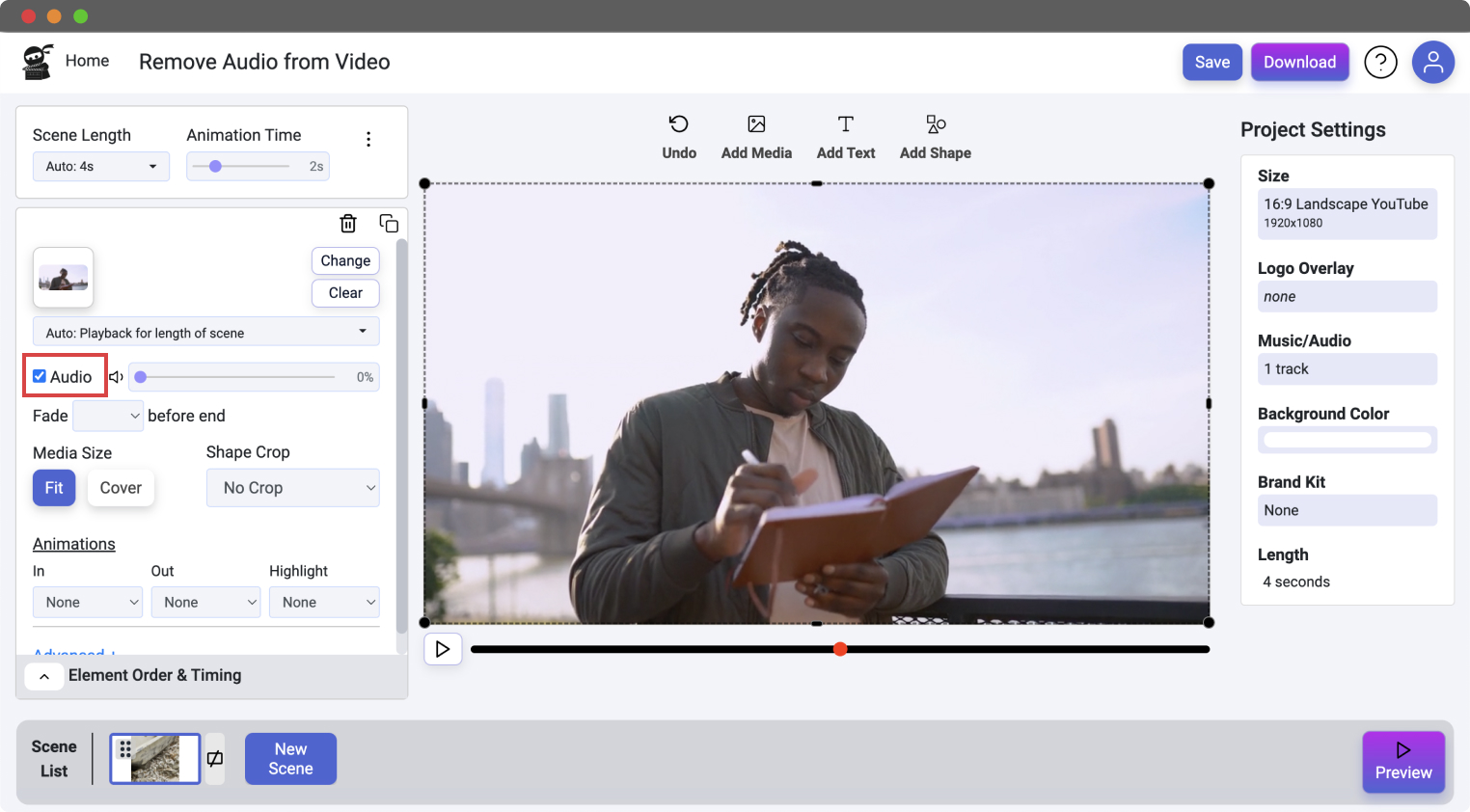
Muting the audio from video can be essential if the sound quality is bad, there is explicit language or if the video would just be better without the audio included.
Remove the audio from the video with a simple click. You can also adjust the volume of the audio if you’d rather keep it, but turn it down low. You can even mute the video scene by scene, allowing you to control which parts of the video have the audio removed and which parts are not muted.
Vidds online video editor allows you to remove the audio from video without the need for downloading complicated video editing software. It’s free and easy to use and we don’t add any annoying watermarks or branding to your video.
Upload the video file that you’d like to add audio to. Simply use the “Add Media” tool at the top of the video canvas and select the video from your computer.
Uncheck the “Audio” box in the video configurator on the left hand side, this will remove the audio from your video. Or you can keep the box checked and set the volume to a lower level if you want quieter audio.
When you’re happy with the muted version of your video, simply click “Download” and your video will begin to render.
It’s fast and easy to mute your video using Vidds online video editing tool.
Get started by uploading your video into the Vidds online video editor. If you want to mute a small part of a video, then simply trim the section of video using the “Custom Clip & Speed” option – set the start and finish points before clicking the “Clip” button.
Uncheck the “Audio” box that is shown below the video thumbnail in the editing panel on the lefthand side. This will remove the audio from the video and mute the video.
You can preview the muted video by clicking the purple “Preview” button in the bottom right corner and if you are happy, go ahead and click download to begin downloading your video with the audio removed.
It’s super simple to remove unwanted audio from your video in one-click. Whether it’s bad quality, a misspoken line or annoying audio it’s easy to mute to Vidds.
Bad audio can be distracting for the viewer, ruin the experience and lower the overall impact of a video.
If you misspeak or use explicit language in a video it can have a negative effect on the video and even bring bad reviews.
© copyright vidds.co 2023 – made with ♡ from San Diego & Stockholm
| Cookie | Duration | Description |
|---|---|---|
| cookielawinfo-checbox-analytics | 11 months | This cookie is set by GDPR Cookie Consent plugin. The cookie is used to store the user consent for the cookies in the category "Analytics". |
| cookielawinfo-checbox-functional | 11 months | The cookie is set by GDPR cookie consent to record the user consent for the cookies in the category "Functional". |
| cookielawinfo-checbox-others | 11 months | This cookie is set by GDPR Cookie Consent plugin. The cookie is used to store the user consent for the cookies in the category "Other. |
| cookielawinfo-checkbox-necessary | 11 months | This cookie is set by GDPR Cookie Consent plugin. The cookies is used to store the user consent for the cookies in the category "Necessary". |
| cookielawinfo-checkbox-performance | 11 months | This cookie is set by GDPR Cookie Consent plugin. The cookie is used to store the user consent for the cookies in the category "Performance". |
| viewed_cookie_policy | 11 months | The cookie is set by the GDPR Cookie Consent plugin and is used to store whether or not user has consented to the use of cookies. It does not store any personal data. |