
How to Create an Animated GIF Thumbnail
How to Create an Animated GIF Thumbnail Introduction I received a great email from my friend, Rufus the other day. He makes a YouTube series
Animating text in Videos is one of the most common reasons people want to edit videos online, and Vidds makes it easy! Even better – once you know how to animate text, you can also animate images, videos, and shapes in Vidds using the exact same tools.
How easy? Let’s see!
Before we get started, it’s worth mentioning that Vidds has tons of great templates with text already animated and ready to go. You can select the template (or templates) you like, plug in your own text, and it’s already animated for you.
Our templates are also customizable, which means you can change the animations for each text element to make it animate just the way you like it!
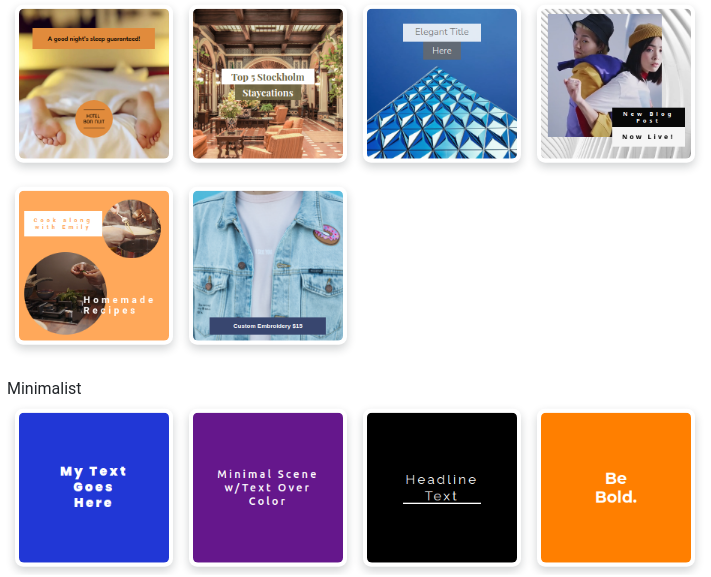
A small sample of our animated scenes. Whether you want video or image content, or minimalist, pure text animations, we’ve got you covered!
The first step is to add the text that you want. Simply click the add text button and Vidds creates a text element for you. Next, update the placeholder text, resize and reposition the text element. You can then change settings like the font, letter spacing and color to make it look great.
Vidds has 3 animations you can apply to your text:
With your text element selected, you simply click the dropdown you want to change (In, Out, or Highlight), and then select the animation you want to use.
Additionally you can update the “style” which allows you to animate the text in/out by character, word or line. You can leave this as default to have all the text element animate all at the same time.
Vidds has a list of animations you can apply to your text. We definitely recommend you play around with different options – they can help contrast elements, or even change the feeling of your video.
Here’s a list of the animations:
It’s much easier to try them out than to read about them. But maybe you’d prefer to see some of them in action. Here’s a video showing them off.
You can also change how fast the text and other elements in your scene animate, and it’s equally easy.
In the scene settings on the left, you can simply drag the Animation Time slider. If it’s under 1 second, it will look fast-paced and speedy, and over 2 seconds or so and it starts to look calm and tranquil.
That’s all there is to text animations with Vidds, but the real value comes from trying it out and learning what looks good to you!
Because it’s so easy, you can swap them out, match or contrast them with other elements in your scenes, and find the perfect animations for your videos!

How to Create an Animated GIF Thumbnail Introduction I received a great email from my friend, Rufus the other day. He makes a YouTube series
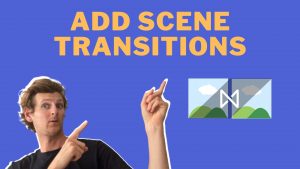
How to Add Scene Transitions Adding scene transitions to your videos is a piece of cake with Vidds, simply follow the steps below to find

Trimming and Cutting Up Videos Online How to Trim and Cut up Videos with Vidds.co online Vidds is a simple but powerful editing tool, so
| Cookie | Duration | Description |
|---|---|---|
| cookielawinfo-checbox-analytics | 11 months | This cookie is set by GDPR Cookie Consent plugin. The cookie is used to store the user consent for the cookies in the category "Analytics". |
| cookielawinfo-checbox-functional | 11 months | The cookie is set by GDPR cookie consent to record the user consent for the cookies in the category "Functional". |
| cookielawinfo-checbox-others | 11 months | This cookie is set by GDPR Cookie Consent plugin. The cookie is used to store the user consent for the cookies in the category "Other. |
| cookielawinfo-checkbox-necessary | 11 months | This cookie is set by GDPR Cookie Consent plugin. The cookies is used to store the user consent for the cookies in the category "Necessary". |
| cookielawinfo-checkbox-performance | 11 months | This cookie is set by GDPR Cookie Consent plugin. The cookie is used to store the user consent for the cookies in the category "Performance". |
| viewed_cookie_policy | 11 months | The cookie is set by the GDPR Cookie Consent plugin and is used to store whether or not user has consented to the use of cookies. It does not store any personal data. |