
How to Create an Animated GIF Thumbnail
How to Create an Animated GIF Thumbnail Introduction I received a great email from my friend, Rufus the other day. He makes a YouTube series
Select the correct project from the Vidds creator Dashboard (if you are already creating a video, then skip to step 2).
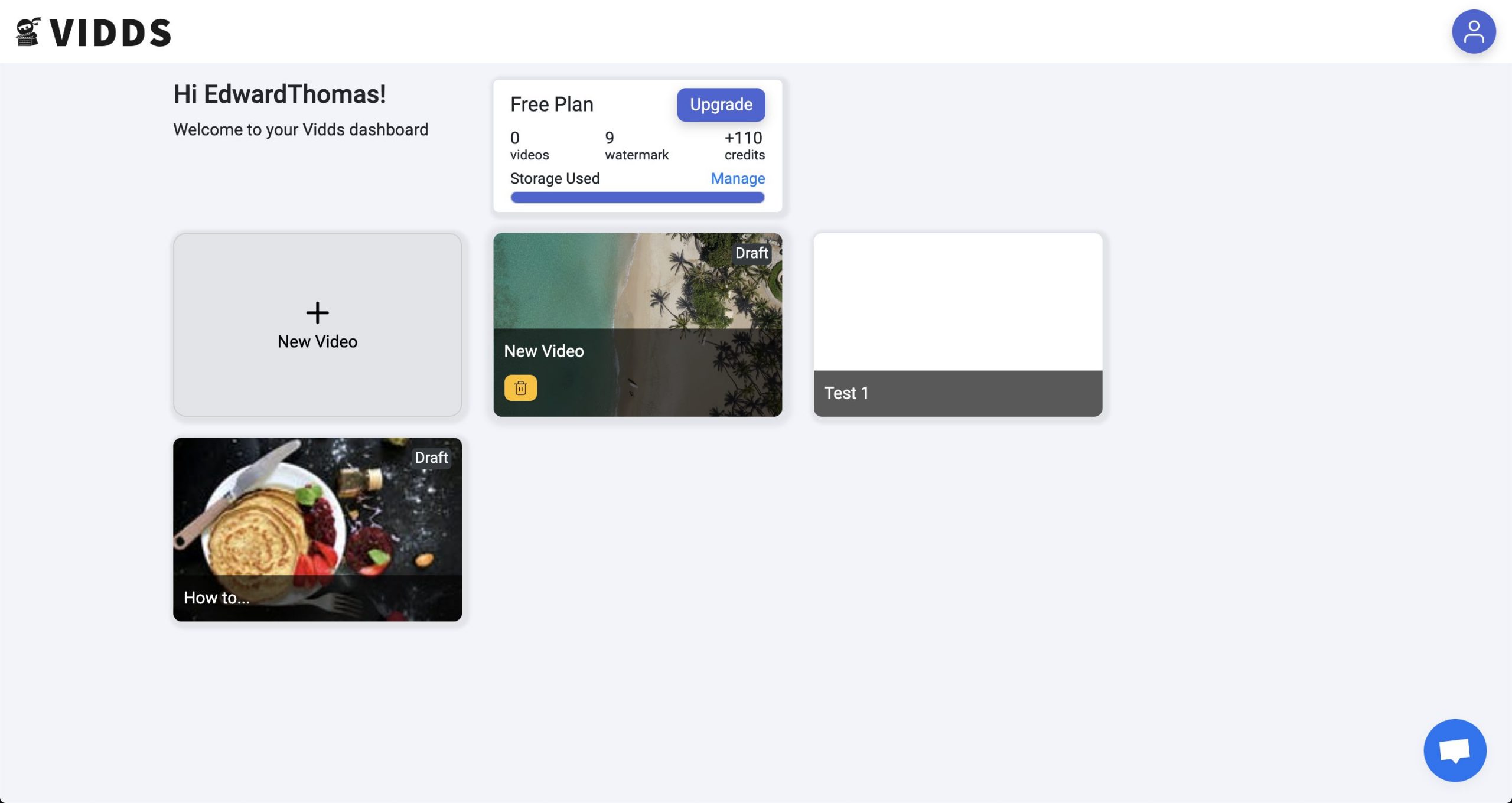
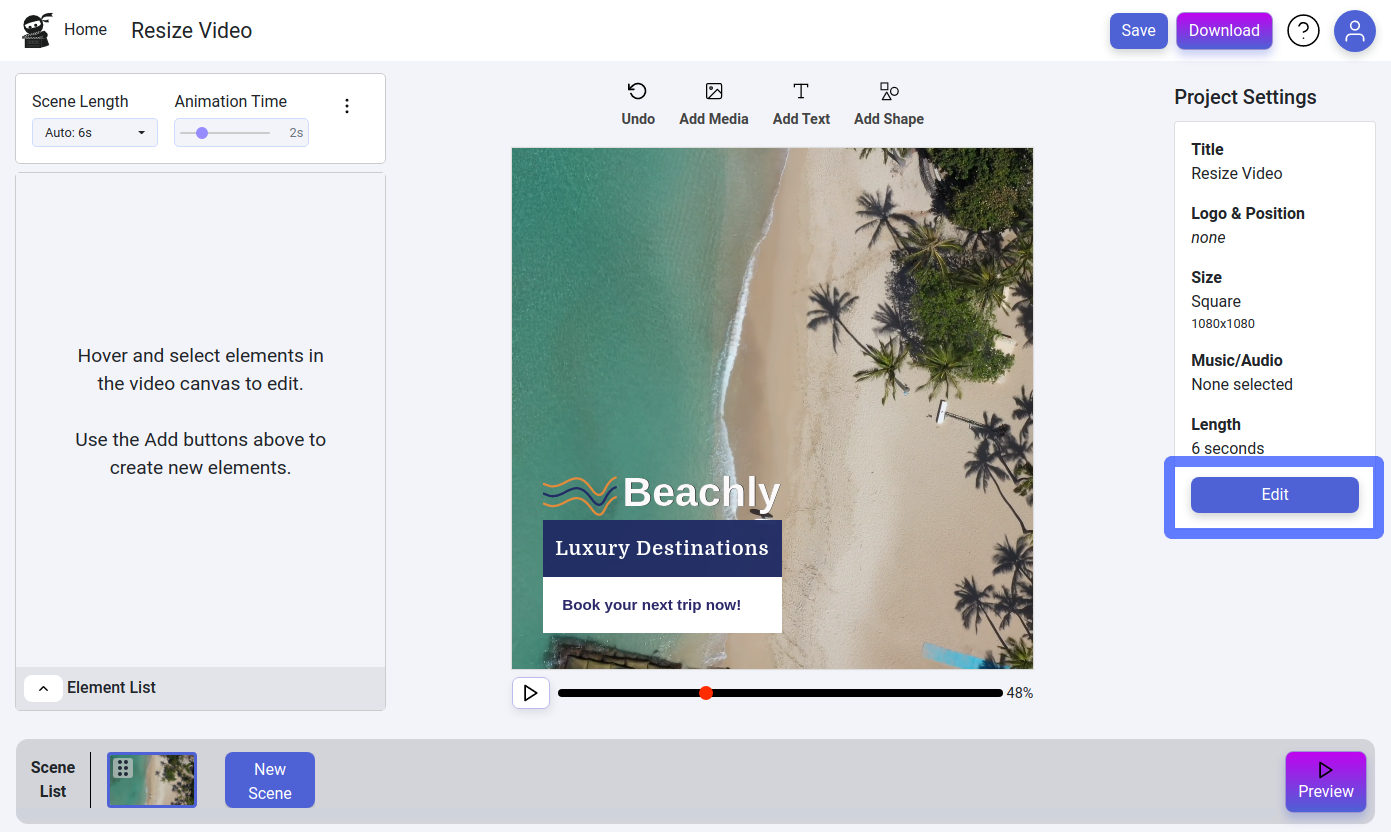
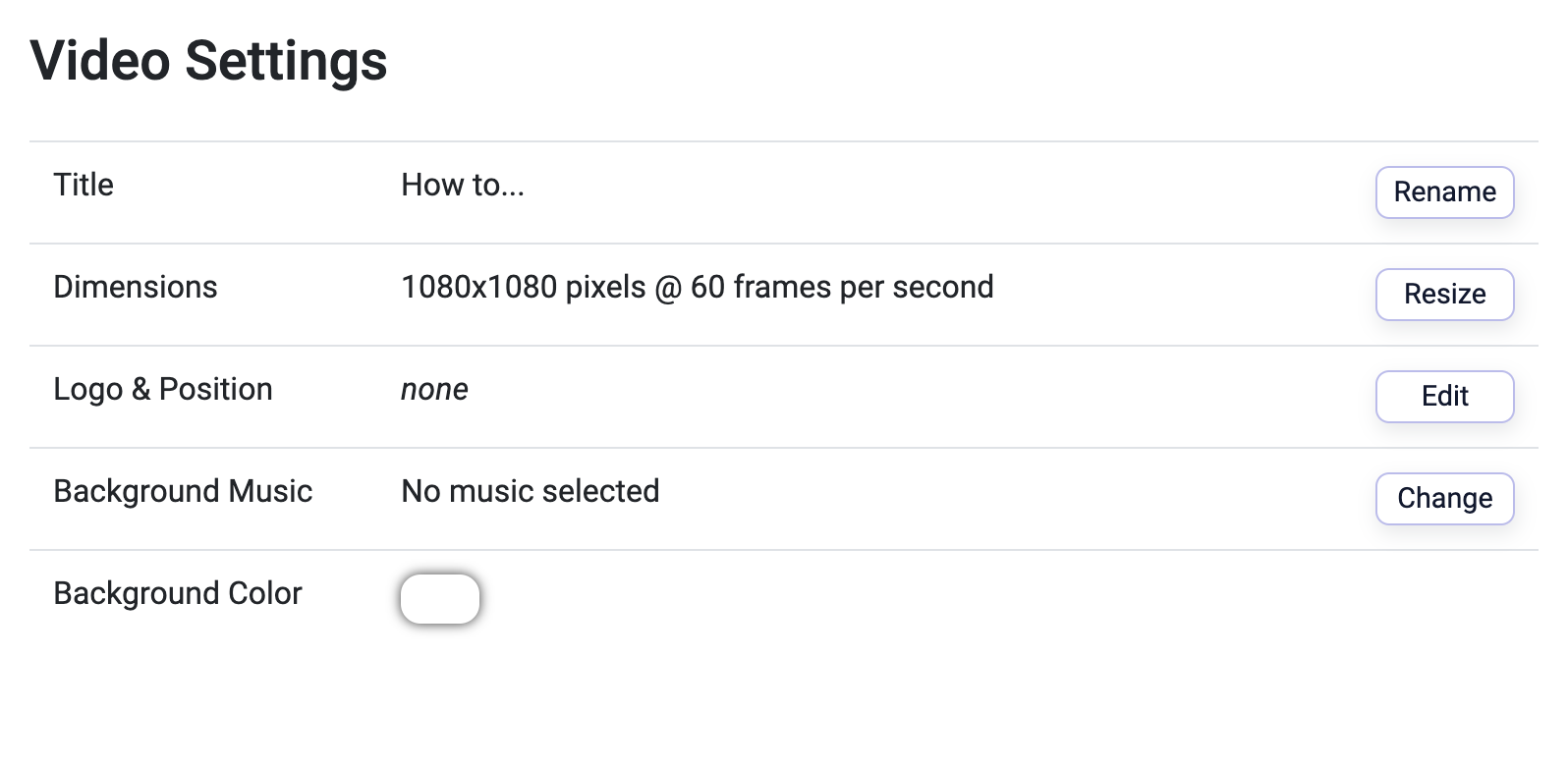
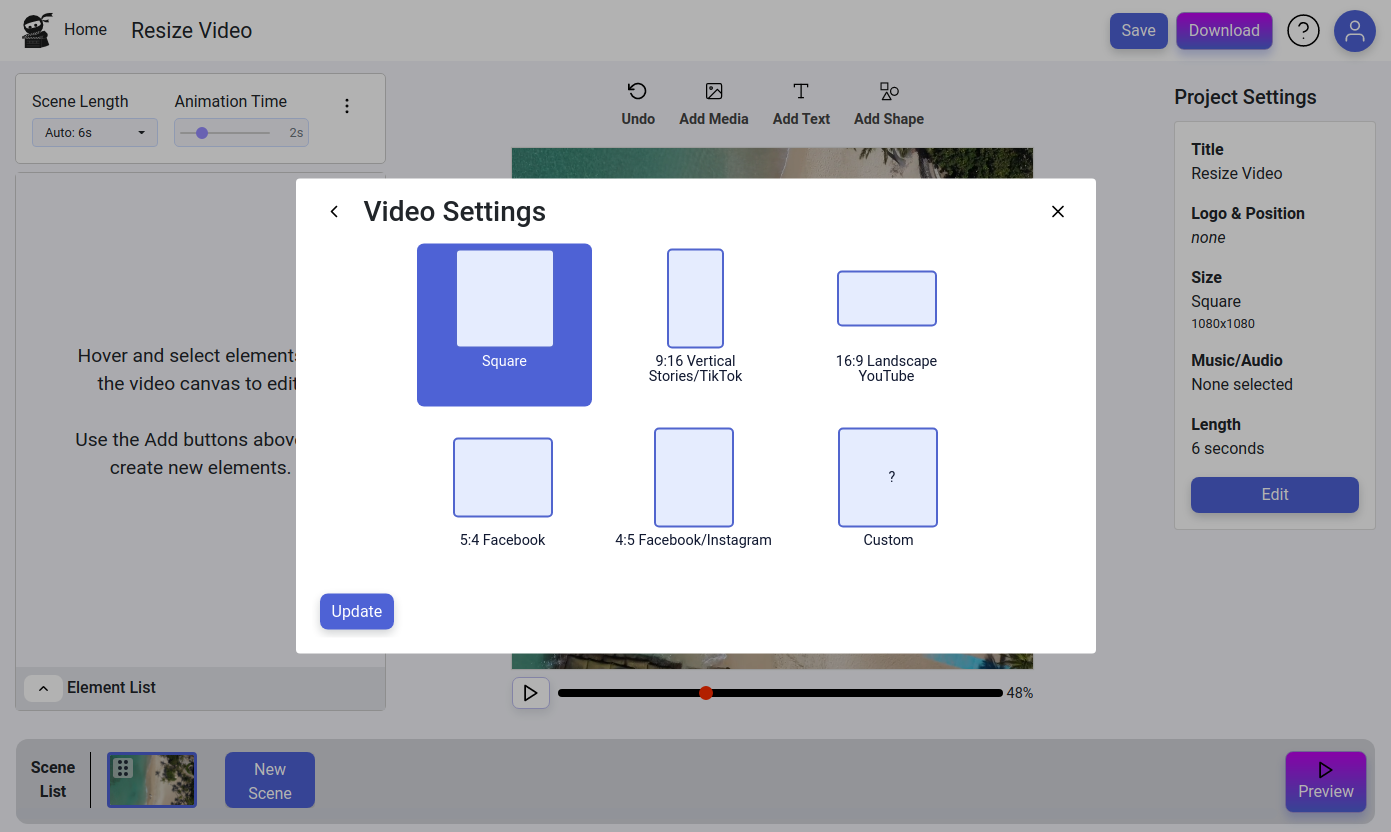

How to Create an Animated GIF Thumbnail Introduction I received a great email from my friend, Rufus the other day. He makes a YouTube series
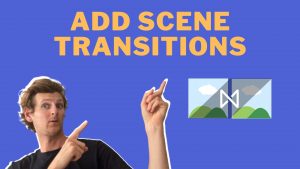
How to Add Scene Transitions Adding scene transitions to your videos is a piece of cake with Vidds, simply follow the steps below to find
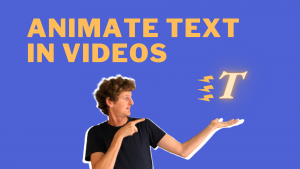
How To Animate Text in Videos How to Animate Text in Videos with Vidds Animating text in Videos is one of the most common reasons
| Cookie | Duration | Description |
|---|---|---|
| cookielawinfo-checbox-analytics | 11 months | This cookie is set by GDPR Cookie Consent plugin. The cookie is used to store the user consent for the cookies in the category "Analytics". |
| cookielawinfo-checbox-functional | 11 months | The cookie is set by GDPR cookie consent to record the user consent for the cookies in the category "Functional". |
| cookielawinfo-checbox-others | 11 months | This cookie is set by GDPR Cookie Consent plugin. The cookie is used to store the user consent for the cookies in the category "Other. |
| cookielawinfo-checkbox-necessary | 11 months | This cookie is set by GDPR Cookie Consent plugin. The cookies is used to store the user consent for the cookies in the category "Necessary". |
| cookielawinfo-checkbox-performance | 11 months | This cookie is set by GDPR Cookie Consent plugin. The cookie is used to store the user consent for the cookies in the category "Performance". |
| viewed_cookie_policy | 11 months | The cookie is set by the GDPR Cookie Consent plugin and is used to store whether or not user has consented to the use of cookies. It does not store any personal data. |