How to Use AI to Video Generator
How to Use AI to Video Generator Click “AI to Video” in the Automations section To use the Vidds AI Video Generator, click the “AI
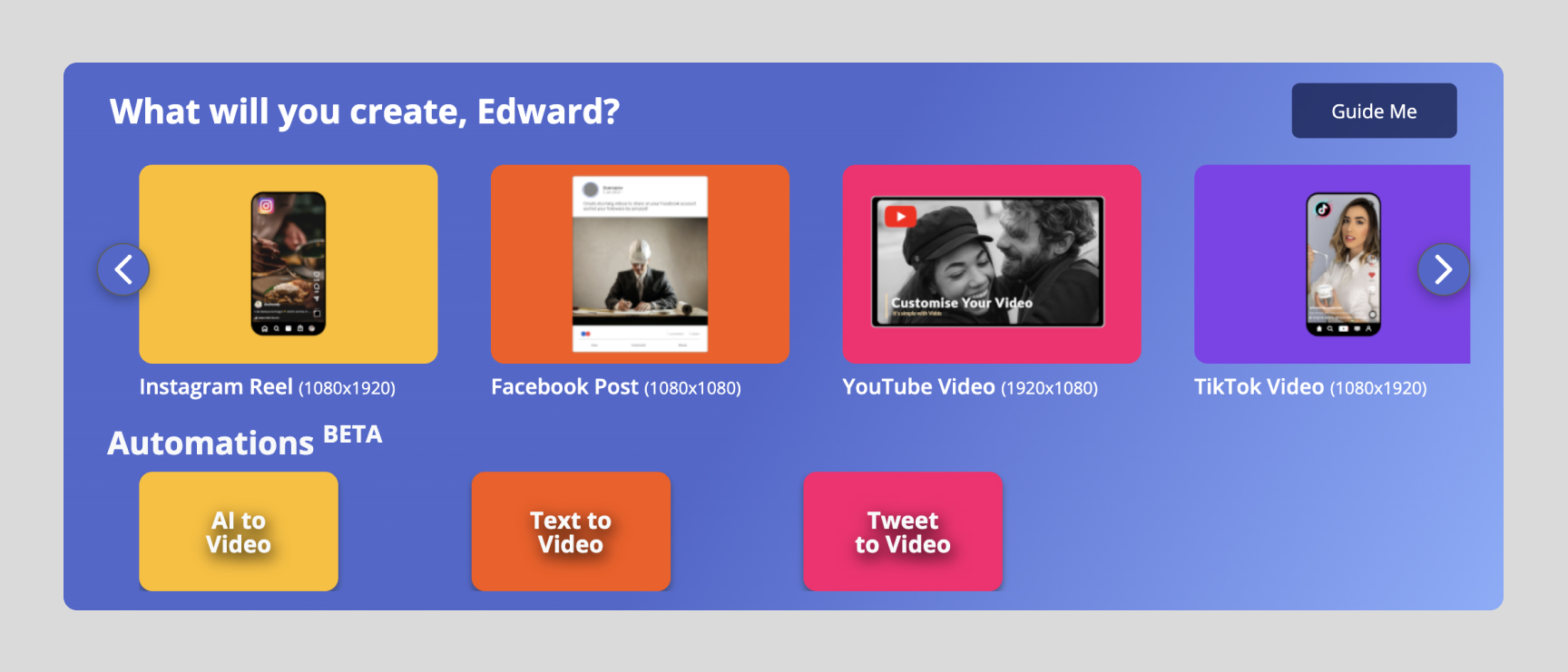
Above is the Create section – here you’ll find the most common videos you can create with Vidds. Use the arrows to scroll through the Create carousel until you find the type of video you want to create, then simply click it to start creating.
Below the Create carousel is the Automations section. These are our video wizards that auto-generate videos for you either from an AI prompt, by adding text or a Tweet link.
Not sure where to start? Click the “Guide Me” button and we’ll guide you step-by-step to the video for you.
Need a custom video? Click the purple “Create a Video” button in the top-right and input your custom dimensions to start creating your video.
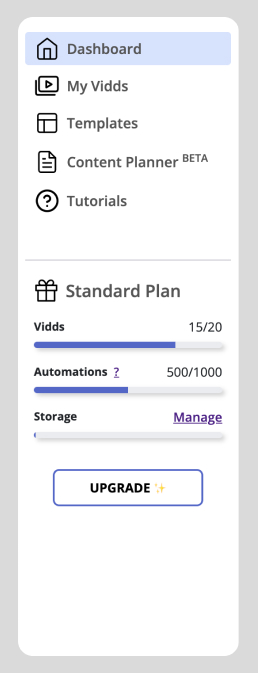
Dashboard – brings you back to the main dashboard home page
My Vidds – takes you to a page that contains all of your projects – we call them “Vidds”.
Templates – this page is a showcase of all our pre-designed templates that you can use to create videos. Quick start your video creation by clicking one.
Content Planner – here you can use AI to generate video ideas, build out scripts, and even generate videos.
Tutorials – if you need a helping hand along the way, visit our “Dojo” to see tutorials where you can learn about all of Vidds features and become a master video creator.
Below the menu you will see your current plan and the status of your account’s limits.
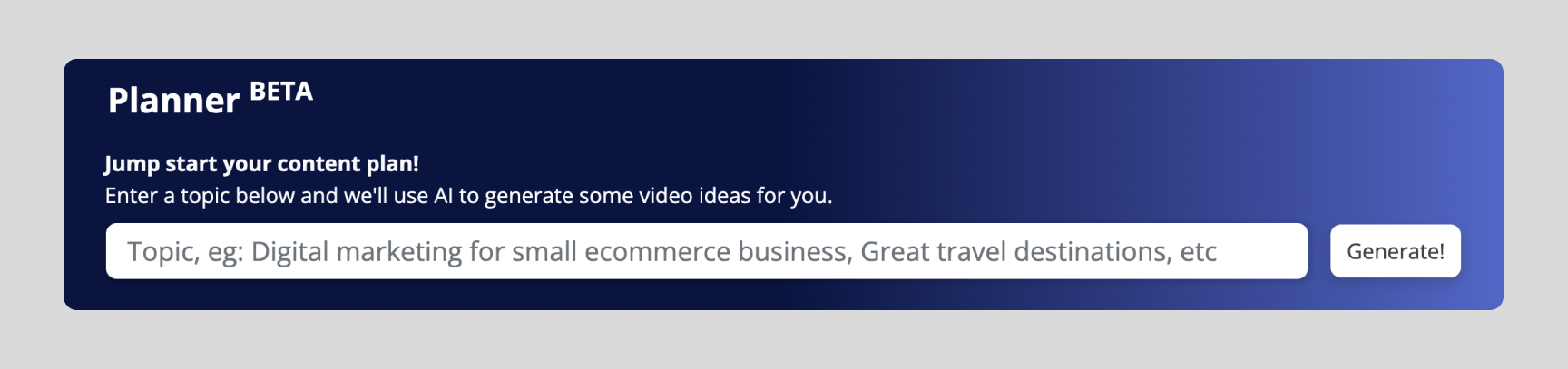
Jump start your video pipeline by using the AI video planner. Simply input a topic, keyword or phrase and the AI will generate video ideas for you. Click one of the ideas and a video will be automatically created for you.
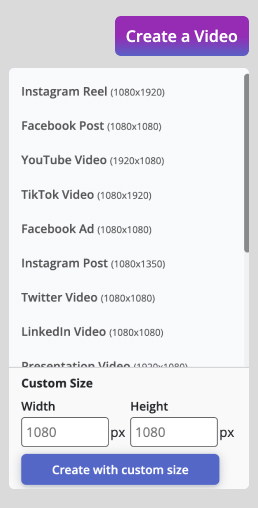
The “Create a Video” button in the top right-hand corner opens a list with all the different pre-set videos. This is just another way for you to find the video that you want to create.
For a custom video, simply input the width and height into the boxes and then click “Create with custom size”.
In the top right-most corner of the dashboard you will find the user menu. Clicking the avatar icon will open a list with all the different user menu options.
Completed Projects: This is where you can see a list of all your rendered videos with an option to download, view or share them.
Dojo – Help & Docs: Here you will be taken to our library of tutorials and support docs.
Live Chat: Need immediate assistance from a support agent? Reach out in the live chat.
Feedback: Want to let us know what you like, hate or want to see added. Send us feedback using this button.
Account: See all of your account information, including current plan, past invoices and you can even delete your account here.
Log out: This one is self-explanatory.
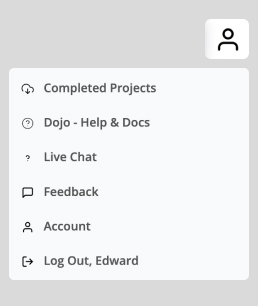
How to Use AI to Video Generator Click “AI to Video” in the Automations section To use the Vidds AI Video Generator, click the “AI
Create a video from a template Getting started There are two ways to get started with on of our pre-designed templates. Head to the “Templates”
| Cookie | Duration | Description |
|---|---|---|
| cookielawinfo-checbox-analytics | 11 months | This cookie is set by GDPR Cookie Consent plugin. The cookie is used to store the user consent for the cookies in the category "Analytics". |
| cookielawinfo-checbox-functional | 11 months | The cookie is set by GDPR cookie consent to record the user consent for the cookies in the category "Functional". |
| cookielawinfo-checbox-others | 11 months | This cookie is set by GDPR Cookie Consent plugin. The cookie is used to store the user consent for the cookies in the category "Other. |
| cookielawinfo-checkbox-necessary | 11 months | This cookie is set by GDPR Cookie Consent plugin. The cookies is used to store the user consent for the cookies in the category "Necessary". |
| cookielawinfo-checkbox-performance | 11 months | This cookie is set by GDPR Cookie Consent plugin. The cookie is used to store the user consent for the cookies in the category "Performance". |
| viewed_cookie_policy | 11 months | The cookie is set by the GDPR Cookie Consent plugin and is used to store whether or not user has consented to the use of cookies. It does not store any personal data. |