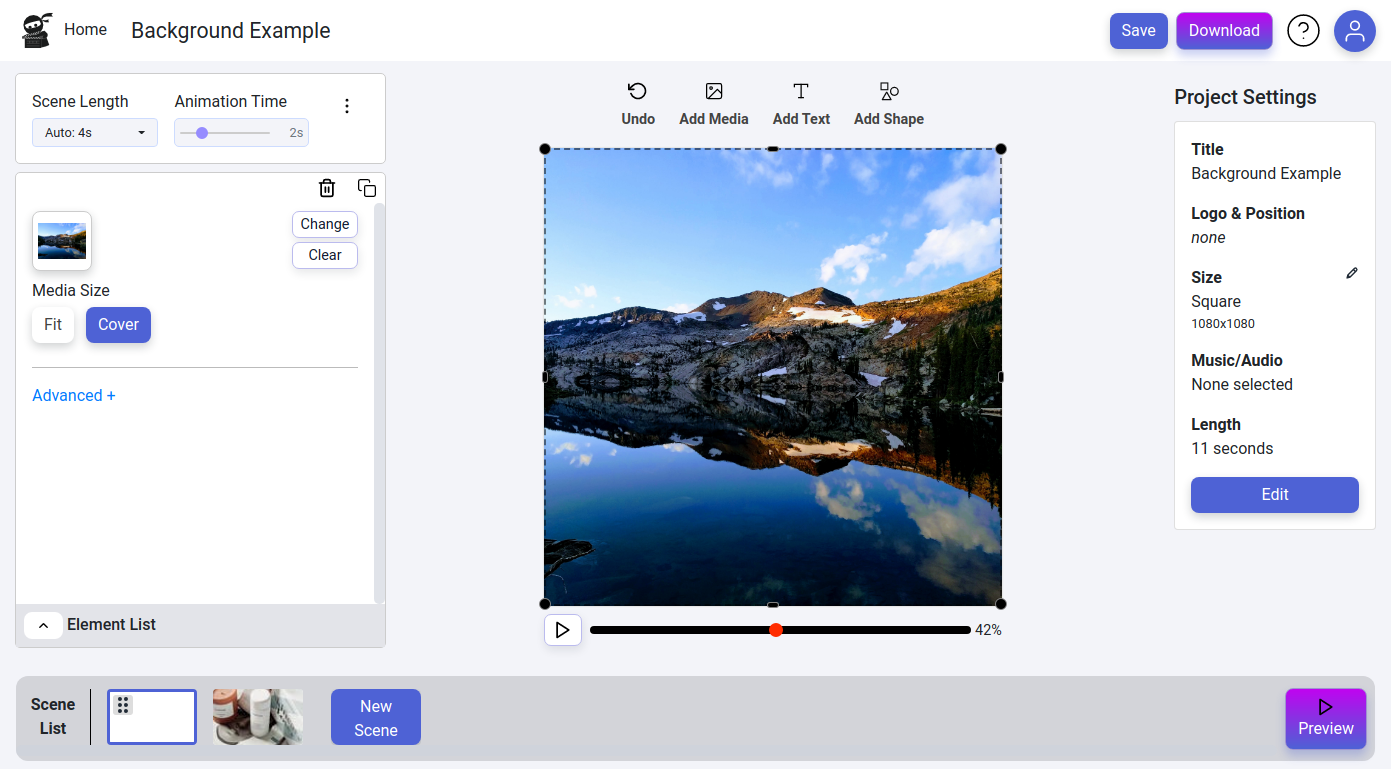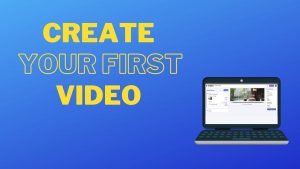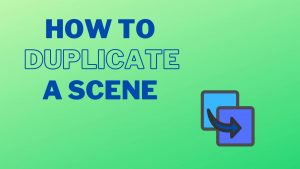
Add Background Images and Videos
How to add background images and videos to your Vidds scenes
Step 1 - Select the correct scene
- Click on the correct scene thumbnail in the “Scene List”at the bottom of the screen
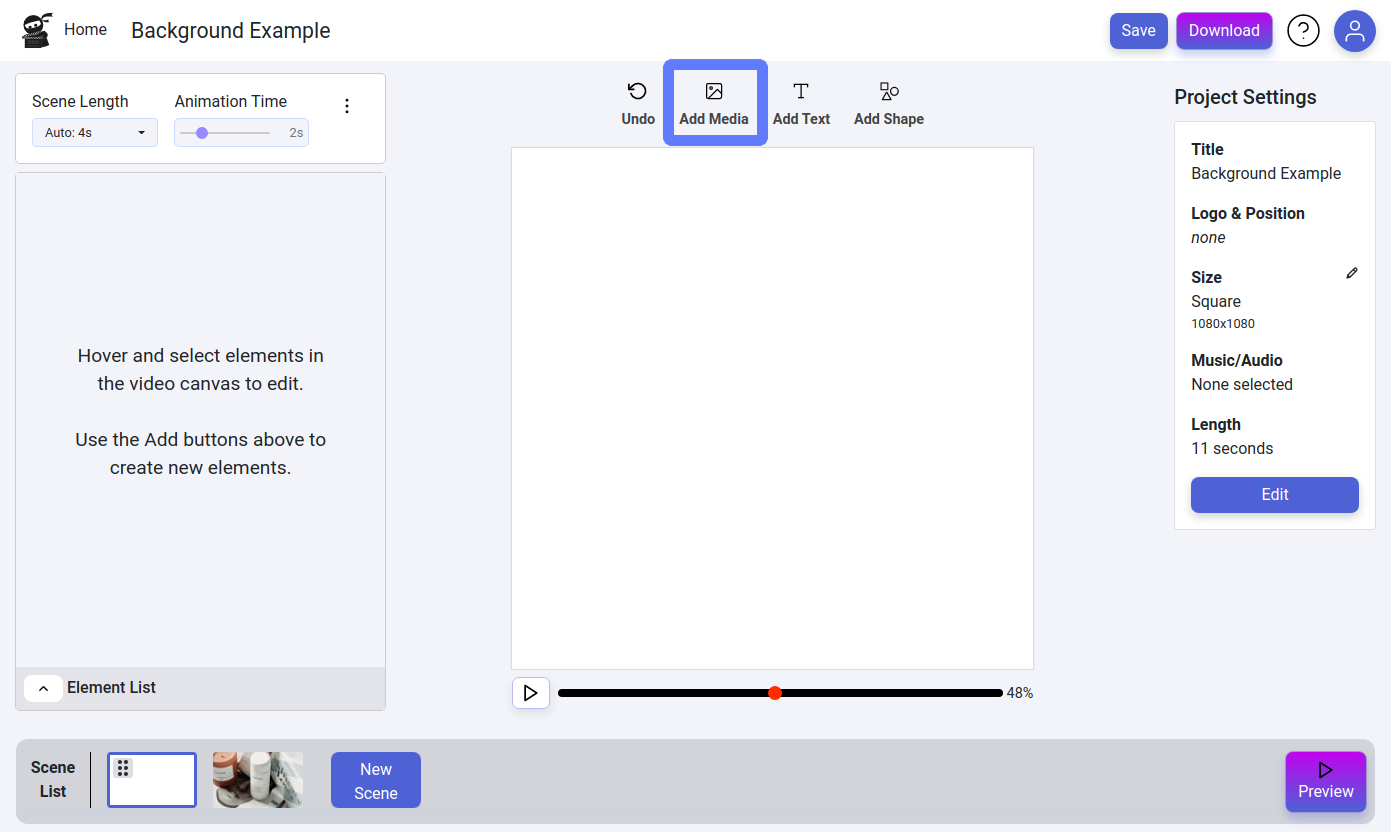
Step 2 - Select "Add Media" from the top toolbar
- From the top toolbar, click the “Add Media” icon
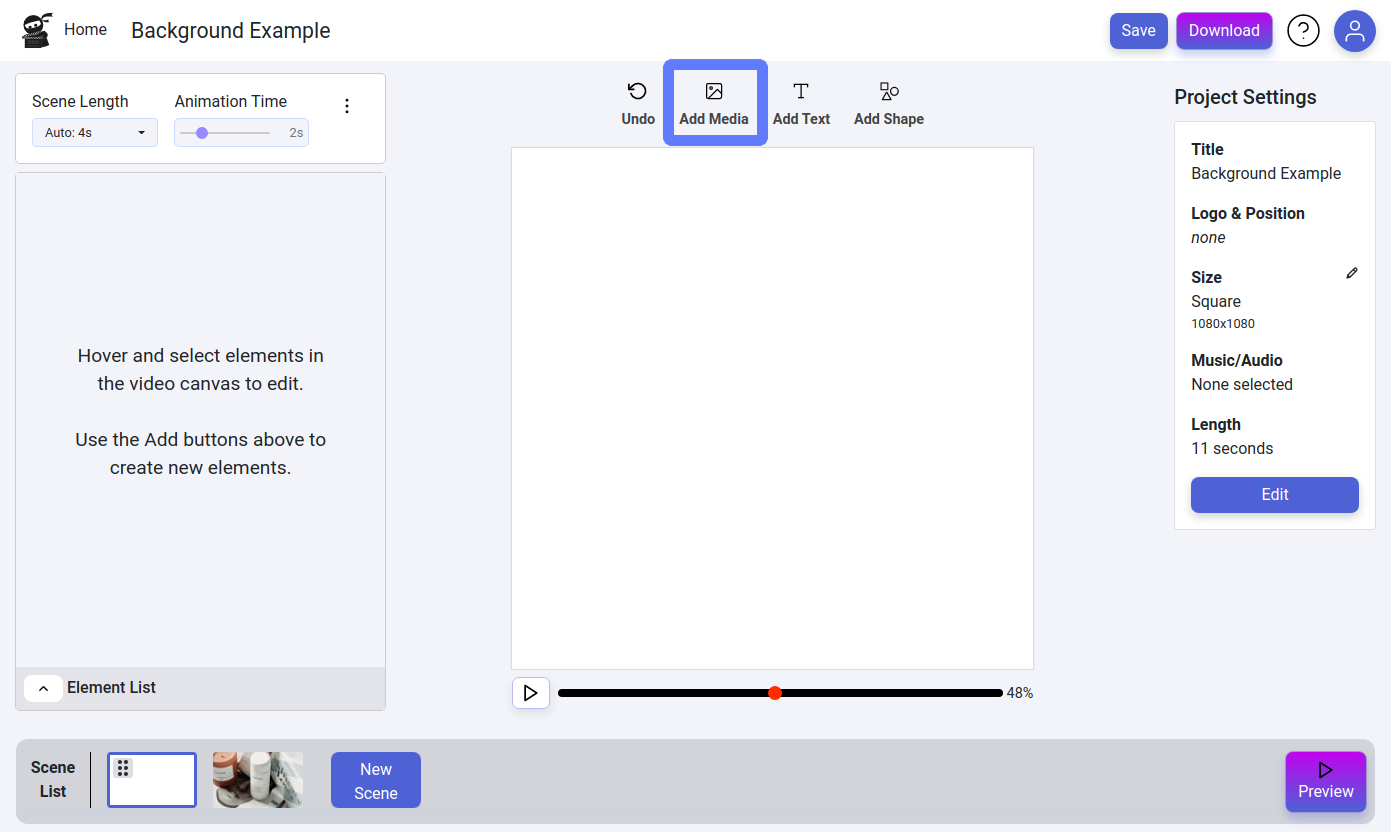
Step 3 - Select your background
- Upload your own media (image or video) from your device, once it’s added to your media list, simply click on it to add it to your video
or - Choose a previously uploaded file by clicking on it
or - Search and add images and videos with our stock media integration provided by Pexels – simply type a keyword term (e.g. “Cats”) in the search bar, click the “Search Pexels” button and select the media you’d like to use by clicking on it
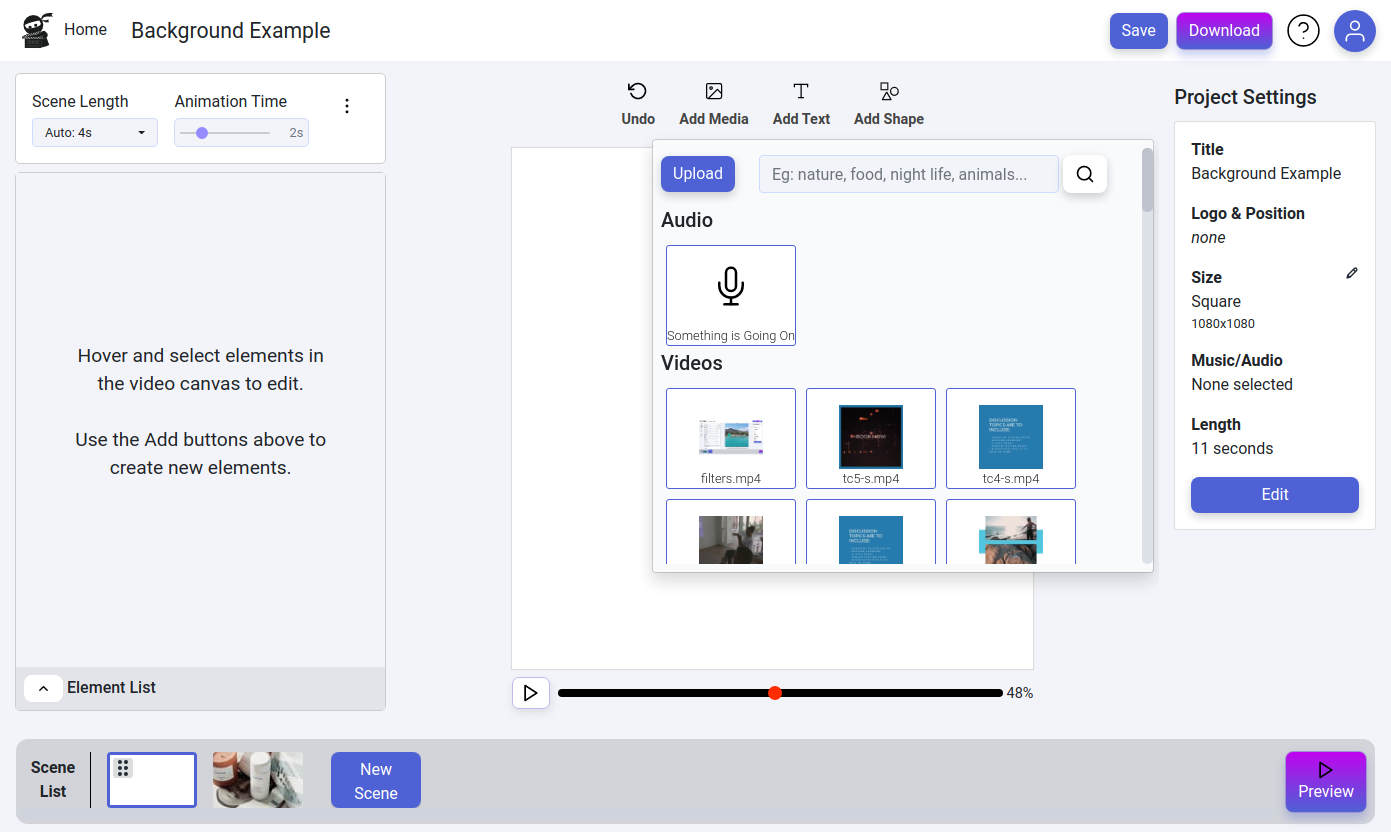
Step 4 - Resize, Save and continue editing
- Drag the new video or image to cover your video. You can use the snapping points to make sure it’s positioned correctly.
- Save your changes using the save button in the top right hand corner